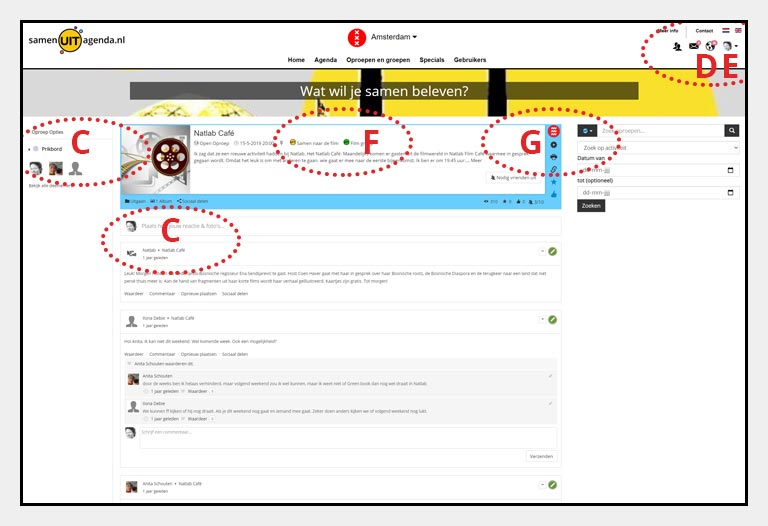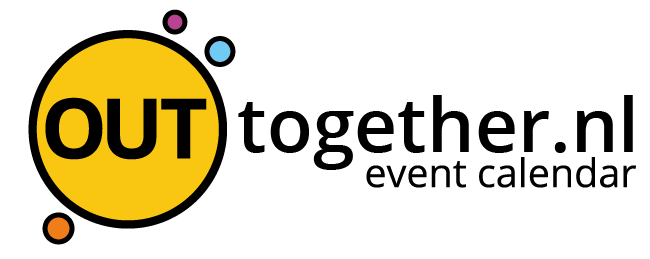How do I place a call?
To place a call you must be registered on the site. You can create a new profile or simply log in with your existing account (A). Registration is free. There are no further costs for users of the site. Not even for making calls or starting a group.
Step 1
Choose where you want to place the call (B).
Option 1 - Call under an event
Click on an event (for example via the events overview events overview) where you want to place a call. You will now see a detailed overview of the event (see picture). On the right, under the description of the event, click on + Place Call (B).
Option 2 - Call under a group
Click on a group (for example via the group overview) where you want to make a call. You must join the group.You will now see a detailed overview of the group. On the right, under the description of the group, click + Place Call.
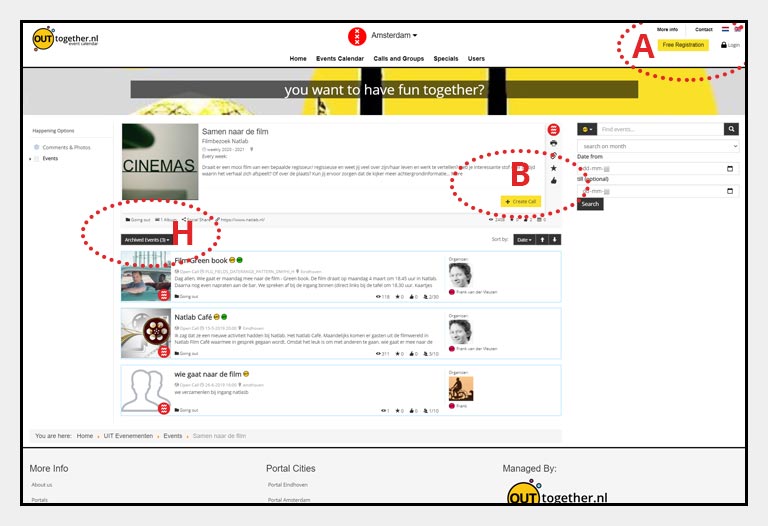
Option 3 - Call directly in de calls overview
Go to the calls overview calls-overview. At the top, click on the + Place Call button.
Step 2
You will now enter a step-by-step plan in which you can indicate all the information about your call in various steps. At the bottom of each step, you can click the "Continue" button or, if necessary, the "Back" button. Some fields are required. These are indicated with an asterisk.
You can determine a category in which you want to be found, you can give a title and description of your call, indicate the date and time, whether you want to make a weekly call or a one-time call, what type of call it should be (closed or open) ) and some other things. At the end, you can also upload an image for your call.
Then click the “Send ”button. You will now receive a detailed overview of your call. (see picture)
Note 1
Clearly write down where you want to meet, what time and where.
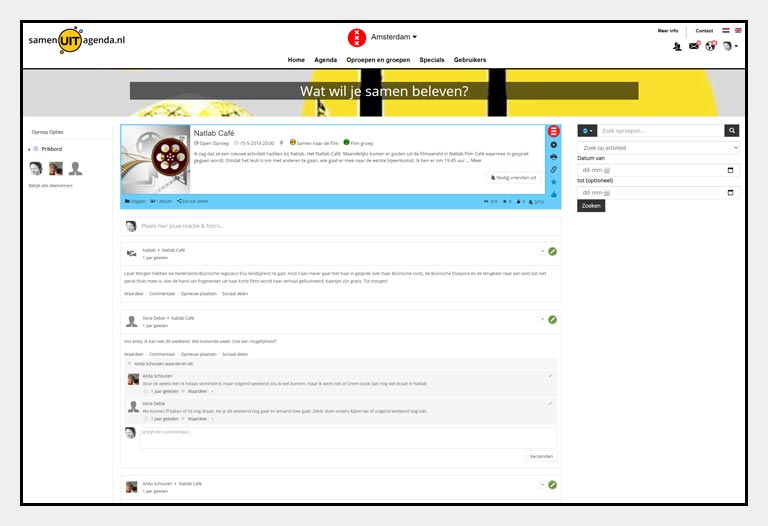
Note 2
If you would like to share photo comments for your call, you can easily add this via the message board (C) . As soon as a photo or message is shared via the message board, participants will receive a message. You can find this via the globe (D) or by email (if you have set this in the notification settings in your profile menu). Click above on your avatar at the top right (E) . Of course you can also add your email address to the description of a call.
Note 3
There are sometimes yellow or green dots to the right of a call title (F) This allows you to go directly to the event or the group where the call is placed, if there are no dots, it will be placed directly in the calls-overview.
On the right side (in the blue vertical frame, you can change or unpublish your call via the gear (G) . When the call is expired, it will be placed in the calls archive, which can be found on the left in the calls overview or via the drop-down menu (H) .
Continue with How do I join a call?